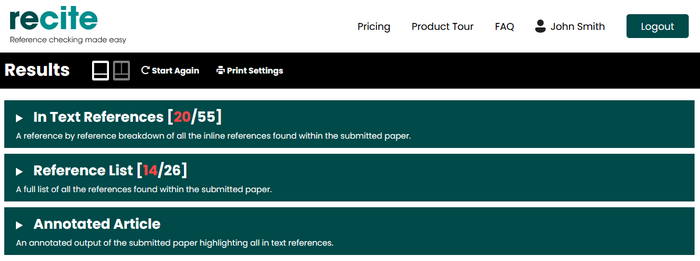Recite Help: Getting Started
Getting Started with Recite is incredibly simple
Logging in
From the Recite homepage you're presented with an option to "login safely with Google", shown below.
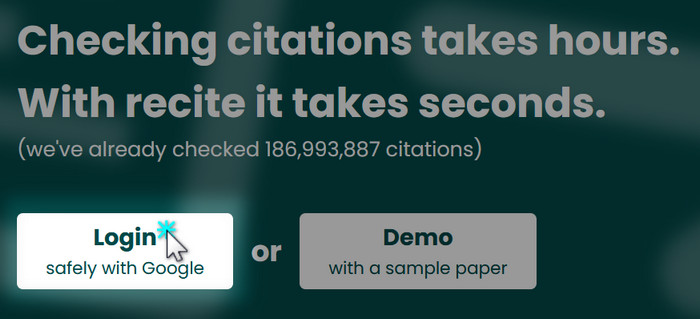
Recite uses your Google account for authentication, so that you don't have to create a separate account. You can use any Google account you like, or even create a totally separate one to use just for access to Recite. If you don't have a Google account, you can make an existing email address a Google account
Uploading a document
Once logged in, you'll see a large "check now" button.

When you click "check now", you're presented with two options to upload your work.
- Upload - this allows you to upload your document in a variety of formats (.doc, .docx, .rtf, .txt, .pages) *
- Paste - this allows you to paste in the text to check directly - handy if Recite doesn't support the file type your document is saved in

* Users on our free plan are limited to .docx and .txt only
Below the upload and paste buttons, you'll see a drop-down box labelled "Check as", which enables you to select the reference style of the work you're uploading. These options include -
- APA (7th) [default]
- APA (6th)
- Harvard
The first two options are the latest versions of APA style, which have the deepest support, providing the richest experience. If your document is targeting a version of the Harvard referencing style, select the Harvard option. Recite's support for Harvard is less thorough, but you should still get some really worthwhile feedback.
Once you've selected the appropriate reference style, simply press the "Check" button to continue.
Your results will look something like this -