Features and Product Tour
Overview
Recite is designed to be a simple solution to the problem all academics face when checking their work for referencing errors.
While other solutions like EndNote and RefWorks are designed around you creating and managing your own reference library: Recite is different. Reference management software can require a large time investment, building and caring for your own database of references. Recite doesn't need you to do that.
In Recite, you simply write your article in whatever tool you feel comfortable with. Then, when you're finished, upload your document in Recite and see the results instantly.
Recite checks your document to make sure that the citations in the body of your work match with the references list at the end. It makes sure you haven't missed any out and that you've been consistent with authors and dates. It will also point out certain stylistic issues with APA or Harvard referencing style, like missing commas. Unfortunately Recite can't write your paper for you so you still have to work out which publications to cite and then cite them! For best results, upload your document to Recite when you think it is almost finished.
Product Demo
You can try out Recite by using our demo paper OR log in with your Google account and upload a paper of your own (it's free).
Further Help
Be sure to visit our Help Centre for further in-depth guides on using Recite.
How to use Recite
Recite is easy. You simply upload your document and then see the results
Uploading your work
Once logged in, click the big "Check Now" button at the top of page and select either "Upload" to upload a document directly, or "Paste" to insert text that you have copied from your preferred application. Then click "Check" to start the reference checking process.
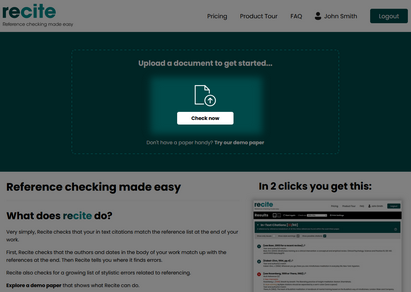
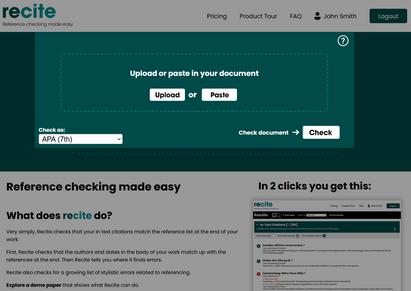
Results
Recite results are broken down in to 3 distinct sections which we'll cover in detail below. 1. In Text References, 2 Reference List. 3. Annotated Article
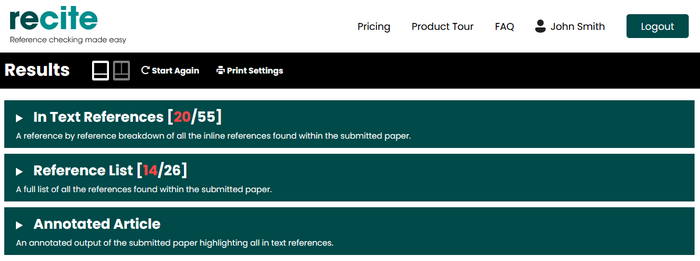
In Text References
Here, Recite detects all of the in text references in your work and lists them sequentially under this heading.
Each in text citation is cross referenced against the reference list at the end of the document and highlights any errors it finds.
In this example we can see an in text reference that has been matched to a corresponding entry from the reference list. The in text reference is in bold at the top with the information from the reference list indented below it.
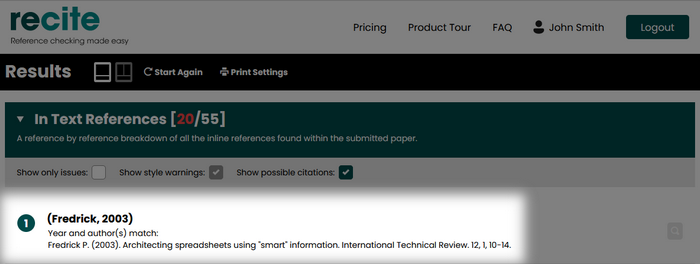
In contrast, below we see an in-text referencing error
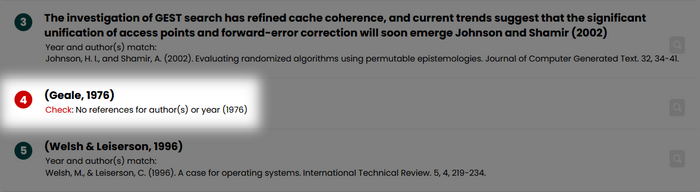
At the top of the in text reference section you'll find some additional options to help you filter and navigate what you see. Both options are fairly self explanatory; "Show only issues" filters the list to only display those citations which have not matched perfectly to a single item in the reference list. "Show possible citations" filters the list to display those in text references which Recite has detected but thinks might not be true in text references.
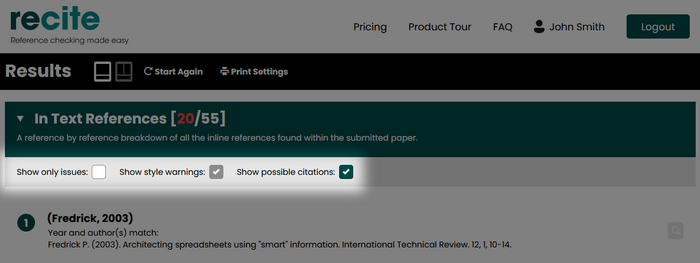
Next to your reference is a magnifying glass. Click on it to view your citation in context.
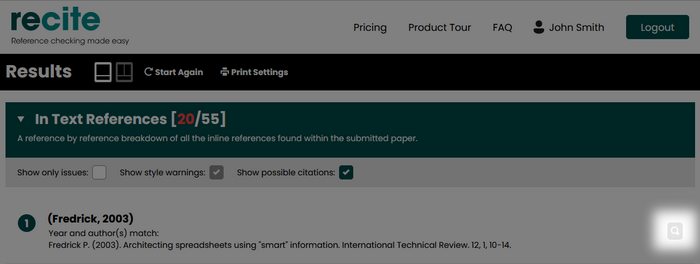
Reference List
Recite automatically detects your reference list block and extracts the key information from it. As before, it displays what it finds when it tries to cross references each reference in the list against the in text references, but this time the focus is on the reference list itself.
This example shows a reference from the list which has been matched to an in text reference. So we see the text "Found in document: 1" telling you that the body of the document contains this reference. If multiple citations are detected the number of occurrences are also shown here.
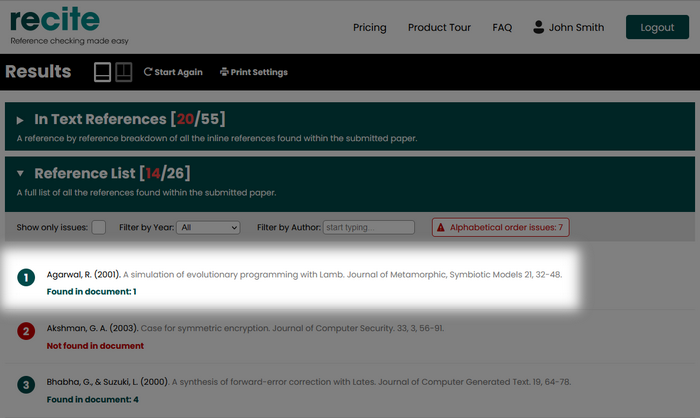
Because Recite keeps track of which references have been cited and how many times they've been seen, it's easy to see when a listed reference hasn't been found at all in your document. Below we can see that this reference is highlighted with a red block and clearly states "Not found in document".
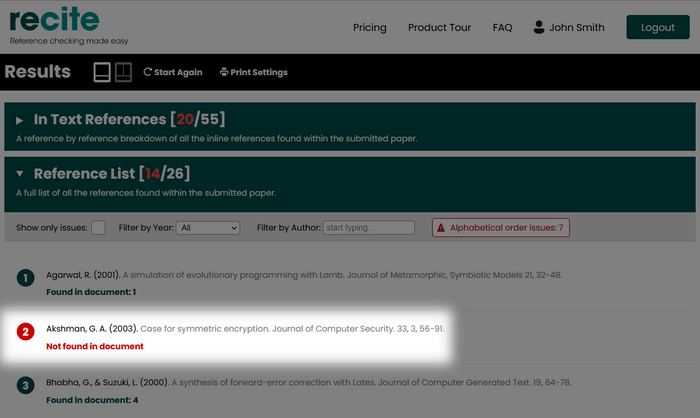
Recite will also point out "possible matches" within your reference list. Below you can see "Found in document: 1 + 1 possible matches" which tells you that the system has detected 1 definite in text citation that matches to this reference but also believes there is another citation to which this might relate. Possible matches can occur when an author surname is spelt incorrectly or a year is mistyped.
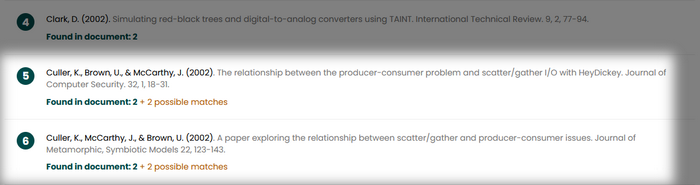
Another feature of Recite that is shown in the reference list output is its ability to highlight stylistic issues relating to the APA and Harvard referencing styles. As you can in this example, Recite is pointing out that the author of this paper has missed out a comma after an author's initials.
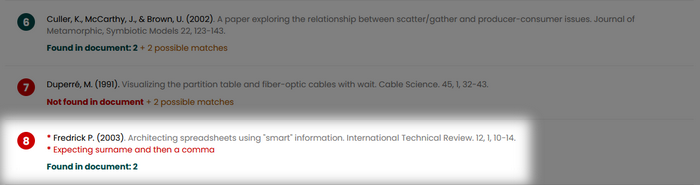
Like the in text citation section, the reference list section provides some additional options in which can be used to filter contents. These features are:
- Show only issues – Allows you to show only those references with errors and issues
- Filter by Year – Select a year from the drop down list to filter the reference list displaying references from that year only
- Filter by Author – Simply type a few characters of an author's surname to filter the list for references containing surnames starting with those letters
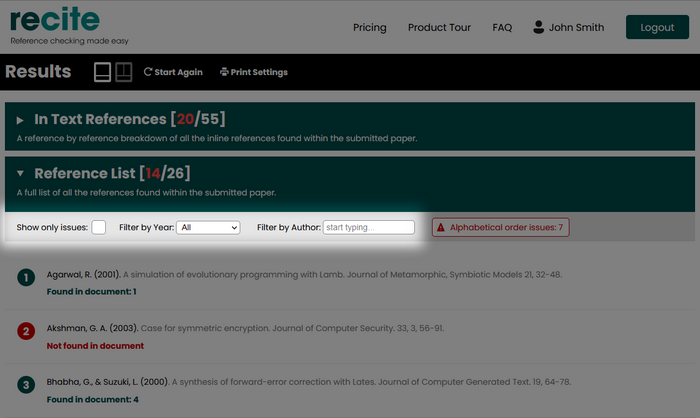
Annotated Article
As the name suggests, this section of the Recite results displays the entire text of the uploaded document with the year of each of the in text references highlighted. Each year is coloured to reflect the status of the citation. Years highlighted in green show in text references that matched up perfectly with an entry in the reference list. Years highlighted in orange indicate a citation which does not have a perfect match in the reference list, but the system has detected a possible match. Years highlighted in red are given to those in text references which could not be matched to anything in the reference list. If you hover your mouse over any highlighted year it will display more information about the matched, or possibly matched, reference.
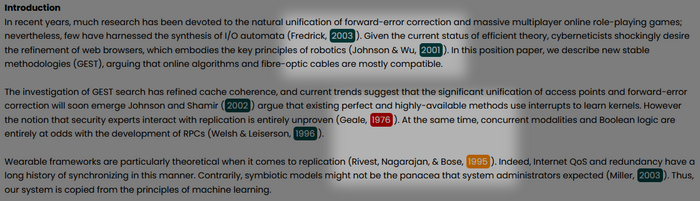
View options
At the top of the results page, next to the word "Results", you'll see two icons which represent the two different view options.

The default view (the first icon) is the "single column view" which displays the 3 sections (detailed above) one on top of the other with the output spanning the full width of your browser window. The second option is the "split window view" which, when selected presents the "In Text References" and "Reference List" next to each other so you can easily see the two parts of your document side by side.
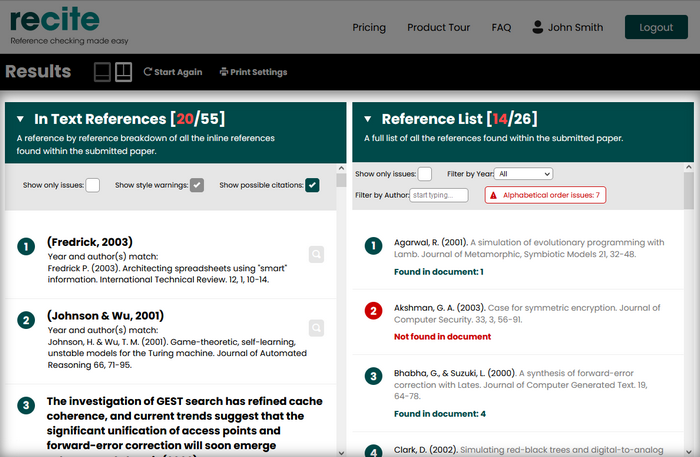
Visit our Help Centre for further help and assistance.
Feedback
The results page always ends with a request for your feedback. This is really important to us. We love hearing from our users even if it is bad news. The more we know about how you are using Recite and what you like or dislike, the better we can make it for you and everyone else. Go on, send us some feedback. Thank you.
